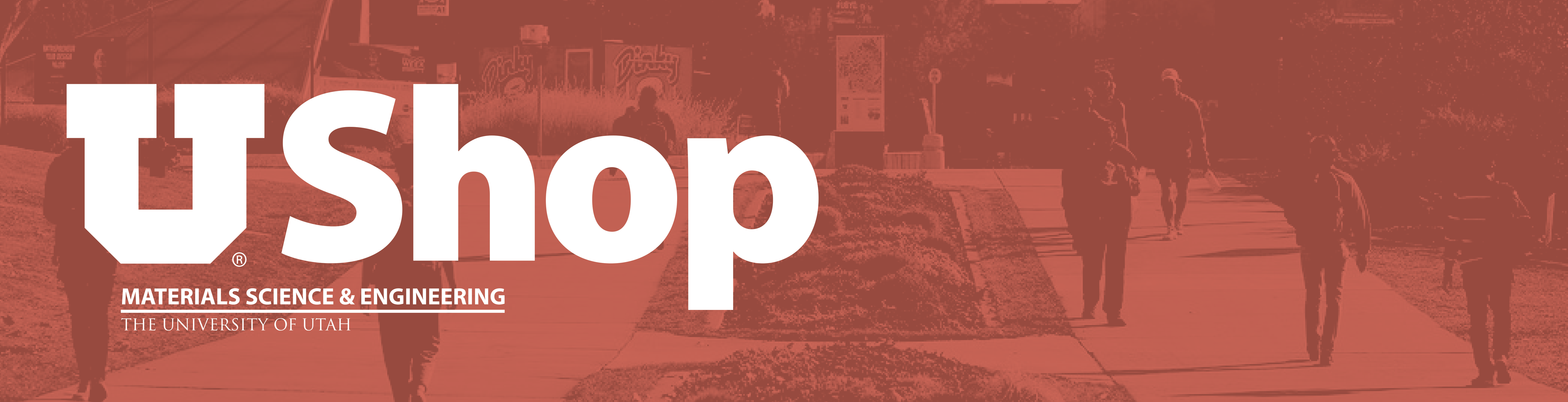
UShop is the University of Utah's online shopping system. Some large suppliers have direct links to their online stores (a 'punchout catalog'), and thousands of others have accounts with the university.
To gain access to the UShop system as a shopper, complete the mandatory training. Use your university email for UShop, not your your personal email. If your personal account at Amazon is on your university email, move it to a personal email.
Once you have completed your training, submit the form at the end of the training saying you have taken the training. Put 'Joy Walker' as your requisitioner. It may take about one to two business days to grant you access to UShop. A UShop icon will appear in your CIS.
Once you have trained, return here and re-read the material below the training link for policies specific to our department and for tips to avoid some common errors.
Additional training may be required to access a few suppliers such as Amazon or Airgas.
If you have questions regarding UShop, it is highly recommended that you bookmark this site as the resources here will answer most questions. If any questions remain please contact Joy for help to troubleshoot any issues you may have. For problems Kay can't solve you may call the UShop help line directly at the number on the UShop home page.
My Cart Came Back! Why?
If you get a notice that your cart has been returned, or if it shows back up in your UShop, read the cart comments to find out why. The most common reason is that you didn't enter the business purpose. If the issue is too complicated to explain in a single sentence, you may get an email with further explanation of what is needed.
Additional Information Needed by MSE Department
ADVISOR. During checkout, click on the pencil by General Information to edit the name of your cart. Add your advisor's surname as the first word. Keep the rest of the default cart name. Add the name of the supplier (especially important if you are working on several purchases!).
COMMENT: BUSINESS PURPOSE & LOCATION. You are making a purchase with university funds. Therefore, you need to justify this to a university accountant (and possibly the grant sponsor’s accountant), who may know nothing about research, by explaining briefly (in half a dozen words) how it will be used. This is called the business purpose. Be more explicit than "will be used for research" or "lab supplies" or restating what you are buying. What are you doing with it?
During checkout, add an internal comment to the shopping cart. Click the comment tab. Click the plus to add a new comment. In the comment, put the business purpose and the location where the item will be used or stored. Click the check mark to save.
Don't put this information in the item description; that isn't where the people who need to know will be looking.
If any item in the purchase is over $1K, in order to ensure the accounting is done correctly, the business purpose needs to include enough information to indicate whether the item is a consumable, a stand-alone piece of equipment, a replacement part or repair, a service, or something else.
Accounting Distribution
On the checkout screen, scroll down to the Accounting Distribution section. Click on the pencil or the word 'Required' to open a window for the chartfield. Type the number your advisor gives you in the Acct Dist Shortcut box.
Fill in the Account box. This number identifies what type of thing you are buying. Most of the time you will be buying lab supplies, for which the number is 62600. If paying for a service such as analysis or repair, the number is 66300.
If the chartfield is an activity (the shortcut is five digits), type a 1 in the A/U box. If the chartfield is an project (eight digits), leave the A/U box empty. The cart will remind you the A/U is empty; if it's supposed to be empty, that's okay.
New Supplier
There are thousands of suppliers already set up in UShop, and UShop rejects most requests to set up a new supplier.
Before entering a new supplier, always try to find the item from a supplier already in UShop. If the item must meet very particular or unusual specifications and you cannot find it anywhere except this supplier, or all other suppliers’ prices are hundreds or thousands of dollars higher, then
- Check whether the supplier is on the ‘pcard only’ list. Those are suppliers that UShop already tried to set up an account with, and the supplier declined.
- If this is the best supplier yet they are on the 'pcard only' list, see the office staff about using a purchasing card.
- If this is the best supplier and they are not on the 'pcard only' list, evaluate whether to enter them as a new supplier or to use a purchasing card.
Use a purchasing card if
- Your purchase is less than $500 (I'm guessing; UShop's minimum may be higher). UShop won't set up a new supplier for a small purchase; or
- You won't be making a lot of purchases from this supplier, or
- Your project ends in less than a month, or
- You need the item soon and cannot wait several weeks while an account is set up.
If you decide to enter the supplier in UShop as a new supplier, then add a comment to the cart, explaining why similar products from other suppliers won't work and listing some of the other suppliers you have checked.
Quotes
If you have a quote from the supplier, attach it as an external attachment. Give the quote number in the first item description.
Separate Carts
Always make a separate cart for each supplier. Think of it like a real shopping cart: If you are buying corn chips and salsa at Smith's and screws at Lowe's, you can't put it all in the same shopping cart.
If you already have a cart for another supplier, create an empty cart before clicking on the supplier button or the Purchase Request link. Otherwise UShop will put the new items in your existing cart. Click on the Cart icon on the left tool bar; My Carts and Orders; View Carts, then the button at the far right saying Create Cart. Doing this will keep the old cart waiting for you and begin a new cart to shop at another supplier.
If you forget and end up with two suppliers in the same cart, move all items from one supplier to a new cart. You may need to delete one order and redo it, especially if both suppliers use punchout catalogs; moving items to a new cart works for some punchout suppliers but not for others.
To move items to a new cart, click the box at right on the bar with the supplier's name to select all items from that supplier. Click the down arrow (upside down triangle) above the box to open a drop menu. Select 'Move to Another Cart' then ‘Move to a New Cart’. The UShop program will create a new cart and move that supplier and the items to it.
To Add a Default Address in UShop
- From the shopping cart, click “Proceed to Checkout”.
- Under “Ship To / Billing Options” click on either “Required” or the pencil icon.
- In the pop-up window “Edit Ship To / Billing Options” search box, type “materials 304”.
- Click on MATERIALS SCIENCE & ENGINEERING in the drop-down. A box will open under “Ship To” with the address. Verify it says “122 Central Campus Dr Rm 304.”
- Edit the ATTN line if necessary.
- Click the box “Add to my addresses”.
- In the new box “Nickname” provide a name (for instance, “CME 304”).
- Click the box “Make default”.
- Click Save at the bottom of the popup window.
- Your future carts will have the address already filled in.
Freight
If an order will be very heavy or very large -- which is to say, it will be sent by freight -- check whether its delivery will require a loading dock. Discuss delivery with the requisitioner. Browning has a loading dock; none of our other buildings do, and items needing a loading dock must be delivered to Stores and Receiving and then be redelivered by them (there is a charge for this). If it can be delivered with a lift gate truck, you may wish to set up a shipto for the item's final location, so it can be delivered there instead of the department office. The delivery location will need someone to accept delivery.
Amazon
Two things to be aware of regarding the Amazon punchout catalog:
- Amazon will honor the pricing from a punchout session for 7 days. An order submitted after that will not be fulfilled.
- Amazon Business doesn't support the capability to combine items from multiple punchout session IDs into a single PO. Items added in a subsequent punchout session won't get ordered. In other words, once you have returned to UShop with items, don't do a new punchout session in Amazon to add more items to your cart. Instead, create a new cart.
International Purchases
Before ordering from an international supplier, always check whether the company has a U.S. dealer or whether you can find the item or something similar from a U.S. supplier.
Purchases from international companies tend to require a lot more work by the staff than purchases within the U.S., and there are a lot more things that can go wrong. International suppliers are often reluctant to accept the University's credit terms and want prepayment in advance or a wire transfer, both of which require extra forms and approvals. International shipping, customs charges, and tariffs can eat up much of any savings you think you are getting. They tend to take longer to ship. It can be difficult to contact customer service or to return an item. Parts may not be available in the U.S.
Revising, Replacing, or Closing a Purchase Order
Once a purchase order has been issued, if you are canceling the order for any reason, always notify the company as soon as possible. Ask your requisitioner to close the purchase order.
If you need to revise a purchase order, submit a change request. For instance, if the prices shown on the purchase order aren't correct, the supplier may ask for a revised purchase order. A revised purchase may or may not need to be sent to the supplier. A purchase order to the wrong supplier or division of a supplier must be closed and a new purchase order issued.
If you want to add to your order after submitting your cart, it is better to create a new order.
